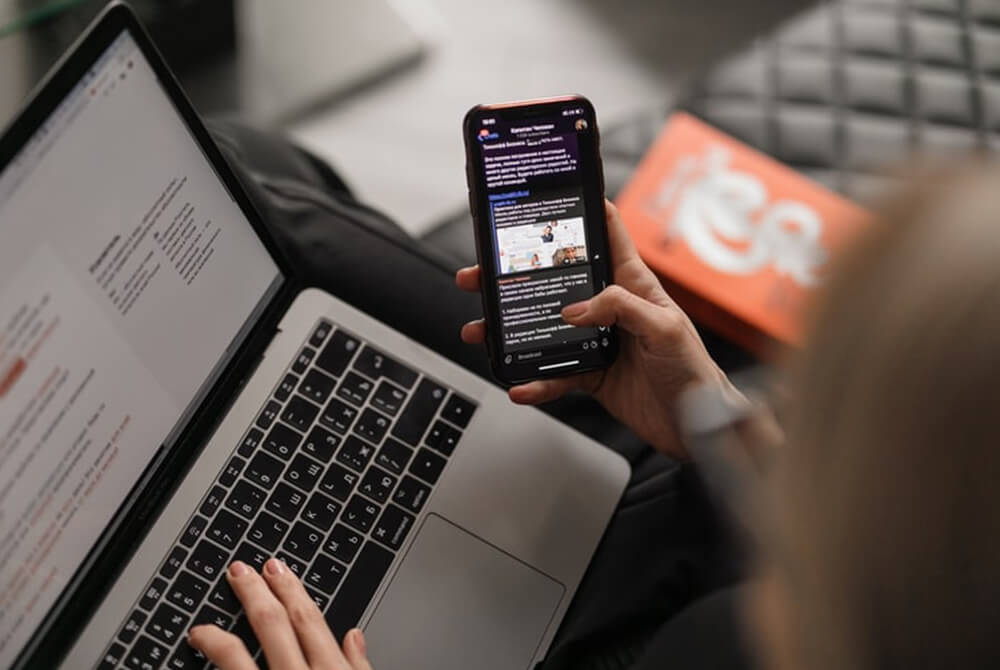
Communicate With Your Volunteers with Slack Communication
Slack is a powerful communications tool that can help you manage all of your church’s internal communications. You can use it to discuss with volunteers, break contacts out into groups, and manage your announcements in a highly effective manner — at least, you can if you have the right tools and techniques to start with.
If you’re looking to get more out of Slack for your church, follow this advice to make managing volunteers a breeze.
Don’t Overuse DMs in Slack Communication
DMs, or Direct Messages, are highly convenient because they allow someone to ask a question directly to the person who they think will have the answer. However, you should ideally seek to limit DMs amongst your volunteers.
Too many DMs will cost you time because you are obligated to respond to each one. Meanwhile, they probably contain questions or ideas that the entire channel would benefit from reading. Plus, too many direct messages means an unmanageable number of notifications. Efficient Slack usage is all about cutting back on notifications for everyone.
Minimize Your Messaging
It’s great to be courteous, so saying “hi” or including an emoji at the start of your message is great, but it sends out an unnecessary notification. Instead of sending out lots of short messages, seek to minimize your messaging. You can say “hi,” but make it part of your entire message or everyone’s going to get double the notifications.
Reducing notifications is critical because it helps ensure that the Slack channel doesn’t become an annoyance for its members. If users get too many notifications, they’ll end up muting Slack or turning off notifications altogether, instantly diminishing its effectiveness as a communications tool.
Plan What You Write in Slack Communication
Before you go sending a long-winded message, take an extra couple minutes to read through it and simplify it. Not only will this improve clarity, helping to ensure volunteers understand your request or point, but it also makes the messages easier to scan and, therefore, more likely to be read in a timely manner.
When possible, don’t be shy about using bullet points, bold text, or emojis. They exist to help bring attention to the important parts of a long message. They’re also very beneficial for recapping a meeting or making an announcement, volunteer request, or opening registration.
Use Threads to Organize Discussions
Threads in Slack help you keep topics organized within a channel. Members can use threads to share specific ideas or ask specific questions without sending notifications to everyone in the channel.
Say you’re organizing a church potluck and you need volunteers. You might break the channel into threads, with one for those bringing food, one for those bringing serveware, and one for those in charge of the day’s activities. This ensures the girls in charge of childcare that day aren’t getting bogged down with discussions over four-cheese macaroni or lasagna.
Send Big Decisions to the Channel
Using threads in Slack is a great idea for keeping side discussions out of the main channel area, but does that mean people will be out of the loop if a big decision is made? It doesn’t have to. Teach your volunteers how to use the send to #channel checkbox so that an important message within a thread, like a deadline change or the latest attendee count, can be sent to everyone in the channel.
Use Emojis for Follow-up
While Slack efficiency is rooted in avoiding notifications, sometimes short messages are a necessity. For instance, whenever someone needs to confirm that they agree to, read, or understand something, an acknowledgement is key to effective communication. Rather than writing a message, encourage the use of a simple emoji, like the “thumbs up.”
Using emojis in this way saves everyone a bit of time with typing, and it allows everyone to acknowledge the message at a glance. Your volunteers know exactly what a thumbs up means, so when the notification pops up, they can disregard it and get on with their day.
Slack also suggests using these emojis to quickly respond to messages:
- Use the green checkmark ✅ if you complete or approve something.
- The bow 🙇♀️ is a great way to say “thanks.”
- Use the prayer hands 🙏 to say “please” or “thanks.”
- The eyes 👀 emoji says you’re looking into it.
- Use the okay👌 symbol to say you understand.
- Good old fashioned wave 👋 gestures say hello.
Your team can come up with their own favorite emojis for communicating various things, but these are a good start.
Encourage Do Not Disturb
You don’t want your volunteers pestered with notifications at all hours of the night. This would ultimately lead to them disabling notifications altogether. Instead, encourage them to set up “Do Not Disturb” from day one. Showing them how to do this will help keep Slack an effective channel for communication.
The DND feature will silence notifications during certain hours. This ensures messages don’t bog down volunteers white at work, with their family, or trying to sleep. You can let each volunteer decide when works best for them to read and respond. Or, if you need volunteers to be available during a certain time of the day to discuss, ask them to adjust their DND hours accordingly.
Set Expectations for Slack Communication
Your volunteers have the freedom to respond at their leisure, but if you’re trying to pull something off and you need people to be available, it’s important that you communicate your expectations. Ideally, this is something you’ll discuss with volunteers before they ever accept an invitation to work on a project.
If you find that people are posting messages or asking questions and they’re not getting timely responses, encourage your volunteers to log in at least once a day or, if needed, have everyone be available during a certain window, like 4–6 each evening certain days of the week. This helps set everyone’s expectations as to when they can expect responses.
Additionally, you should encourage volunteers to use the status feature so that people know when they’re online and available to respond, and when they’re busy. Having your volunteers on the same page will save everyone time and frustration.


