Integrating The Rock and DonorWERX
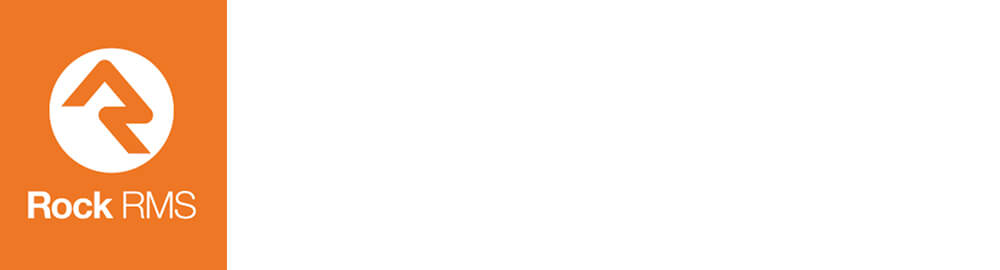
Being open-source, DonorWerx recognizes Rock RMS as a popular church management solution, particularly for smaller churches working on tight budgets. If you’re a user of it, you’ll be happy to know that DonorWerx now integrates with Rock. Just follow these instructions to connect.
Downloading The Integration App
Before you can integrate with SecureGive, you have to get the integration app installed through your Rock RMS dashboard.
- Open your Rock RMS dashboard and navigate to Admin Tools.
- Choose Rock Shop and download the SecureGive Integration App.
- Follow the instructions given to create your Key.
- Make note of the Rock External URL and API Key.
Authorizing Your API Key
After you install the integration app in Rock RMS and generate your API key, it’s time to add that information to SecureGive.
- Open your SecureGive dashboard.
- Click on Export Settings.
- Enter your Rock URL and API Key.
- Click Authorize.
Link Your Campuses
To link your campuses across platforms, follow the below steps.
- Go to Profile Campuses in your SecureGive dashboard.
- Click on the name of the campus you wish to edit.
- Find the Rock RMS Campus field and use the dropdown arrow to select the campus. Click Save.
Link Your Categories
To link your categories across platforms, follow the below steps.
- In your SecureGive dashboard, go to Settings > Donation Categories.
- Click on the name of the category you wish to edit.
- Find the Rock RMS Category ID field and use the dropdown arrow to select the appropriate fund. Click Save.
- Repeat these steps with your Purchase Categories, if you have any.
Link Your Members
To link your members across platforms, follow the below steps.
- Edit each member individually by:
- Visiting the All Transactions report in your SecureGive dashboard and clicking the user’s profile in the Member ID column, or…
- Navigating to Users > Members and clicking on their name.
- When viewing a member’s profile, scroll to the bottom of the page.
- Locate the Rock RMS Member ID and click the button to find matches.
- Choose the correct match. Click Save.
Please note that you will also need to connect your Anonymous Member ID. You can do so by navigating to Settings > Organization Settings and then enter the ID from Rock. Click Save before exiting.
Finalizing The Integration
Once you have completed all of the above steps successfully, the transactions will begin to upload each night to your Rock RMS database. Be sure to monitor the Export Status column in your All Transactions report. If a transaction needs additional information to upload, you’ll get notice of it there.
Simplify Your Tech Stack
While an open-source solution like Rock RMS may seem like a good choice in the short-term, many nonprofits eventually struggle with ongoing integrations, clutter, and the mere complexity of jumping from one tool to another when you realize that finding a truly “all-in-one” solution is tough. Fortunately, there’s better tech out there, and it’s far less complex.
Here at DonorWerx, we have spent years developing specialized software while at the same time growing a team of knowledgable, dedicated individuals who know what it takes to grow a nonprofit, sustain donors, and prosper as a faith-based organization.
With our combination of industry-leading software and one-on-one coaching, the DonorWerx Framework has performed time and time again for nonprofits just like yours. Want more donors, bigger donations, and a more engaged congregation? Schedule a 30-minute Discovery Call and we’ll tell you exactly how to get that — and more. Click here to get started.